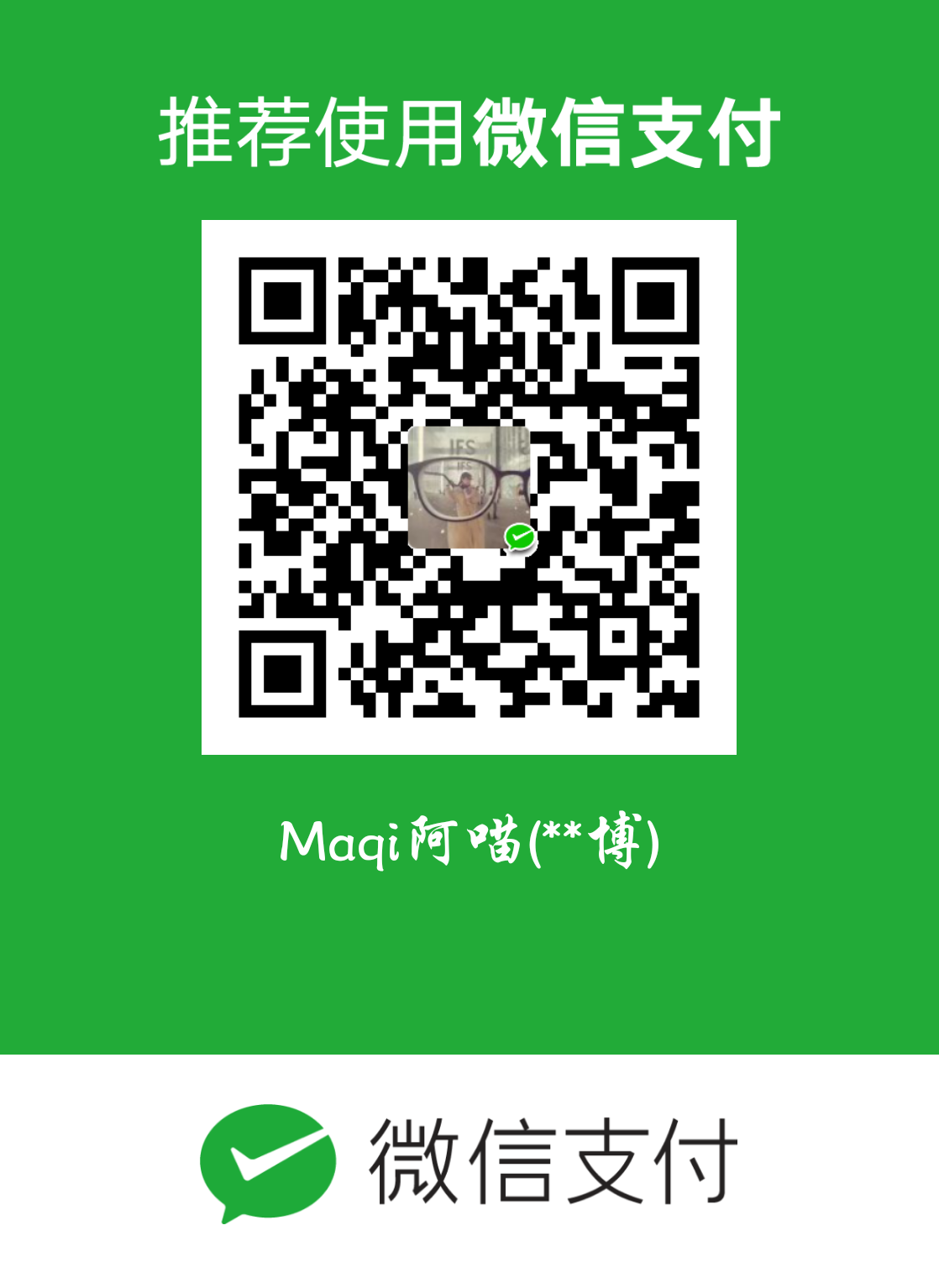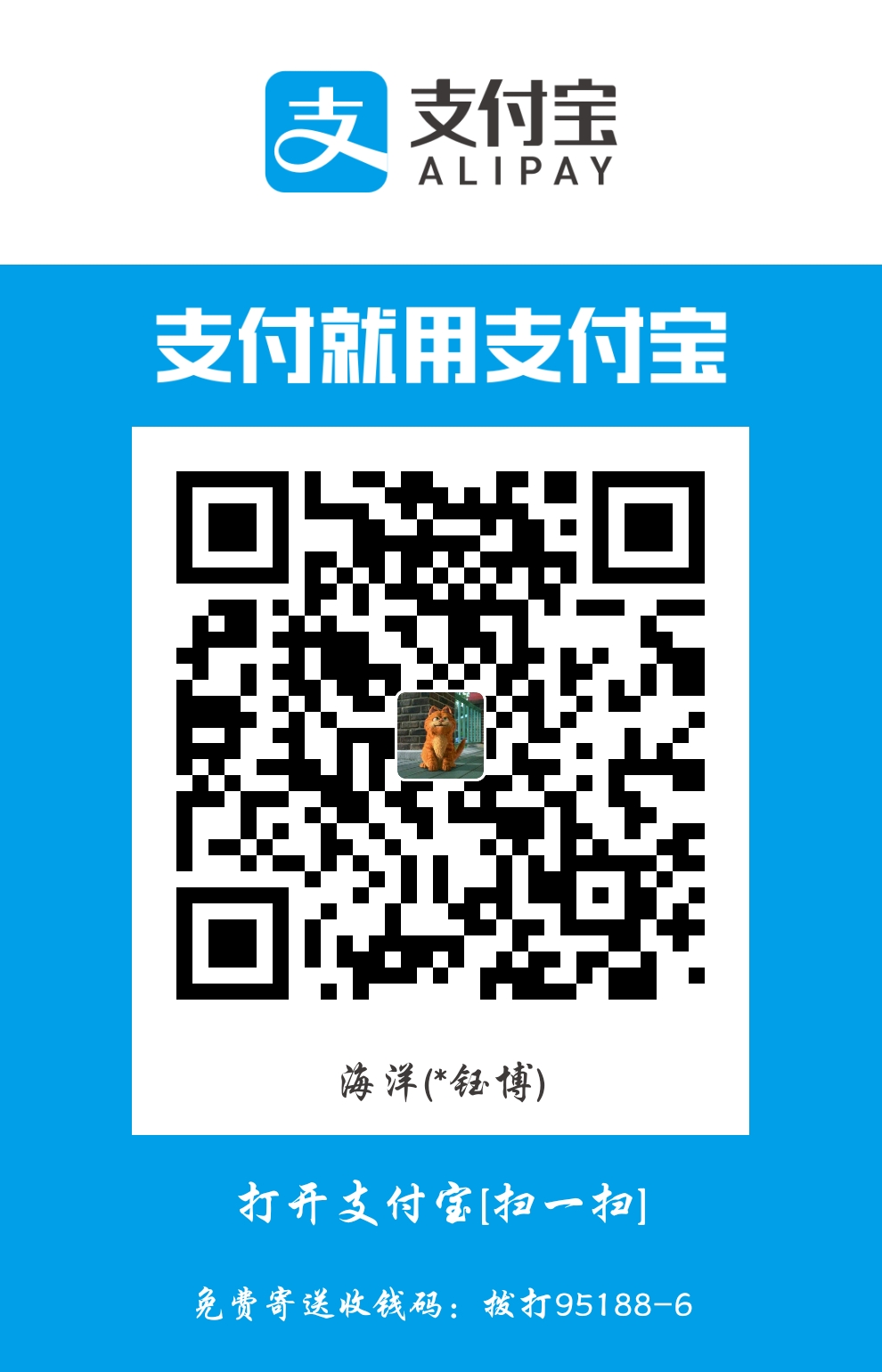一、不同浏览器使用
1. chrome
- 需要安装chrome对应版本的chromedriver
1 | from selenium import webdriver |
二、界面实例操作
1. 窗口操作
1 | driver.set_window_size(760, 730) # 设置窗口大小 |
2. 标签页操作
1 | # 打印所有的标签页 |
3. 查找界面元素
- 主要使用
find_element()和find_elements() - 其中
find_element()返回第一个 find_elements()返回列表
1 | from selenium import webdriver |
- 几种类型见下
3.1. XPATH
(1) 标签内内容
1 | <button type="button">Geeks For Geeks</button> |
- 可以只输入一半进行匹配
1 | button = driver.find_element(By.XPATH, "//button[contains(text(), 'Geeks for Geeks')]") |
(2) 标签特定属性匹配
1 | <button type="button" class="test">Geeks For Geeks</button> |
1 | # 只选一个匹配 |
(3) 层级匹配
1 | <html> |
1 | button = driver.find_element(By.XPATH, "/html/body/div/button[@type='button']") |
(4) 获取父级
1 | <html> |
1 | button = driver.find_element(By.XPATH, "//button[@type='button']") |
3.2. CLASS_NAME
1 | <xxx class='abc def'></xxx> |
1 | # 可以使用abc也可以使用def |
4. 等待页面加载完成
4.1. 根据特定标签元素进行判断
- 引入WebDriverWait类,超出timeout后抛出异常
- 默认探测步长
0.5s
1 | class WebDriverWait(object): |
- 使用
until()和until_not()两个方法进行判断
1 | # 10s内method成功就返回,否则抛出异常 |
- 结合
expected_conditions来进行判断
expected_conditions类提供的预期条件判断的方法
| 方法 | 说明 |
|---|---|
| title_is | 判断当前页面的 title 是否完全等于(==)预期字符串,返回布尔值 |
| title_contains | 判断当前页面的 title 是否包含预期字符串,返回布尔值 |
| presence_of_element_located | 判断某个元素是否被加到了 dom 树里,并不代表该元素一定可见 |
| visibility_of_element_located | 判断元素是否可见(可见代表元素非隐藏,并且元素宽和高都不等于 0) |
| visibility_of | 同上一方法,只是上一方法参数为locator,这个方法参数是 定位后的元素 |
| presence_of_all_elements_located | 判断是否至少有 1 个元素存在于 dom 树中。举例:如果页面上有 n 个元素的 class 都是’wp’,那么只要有 1 个元素存在,这个方法就返回 True |
| text_to_be_present_in_element | 判断某个元素中的 text 是否 包含 了预期的字符串 |
| text_to_be_present_in_element_value | 判断某个元素中的 value 属性是否包含 了预期的字符串 |
| frame_to_be_available_and_switch_to_it | 判断该 frame 是否可以 switch进去,如果可以的话,返回 True 并且 switch 进去,否则返回 False |
| invisibility_of_element_located | 判断某个元素中是否不存在于dom树或不可见 |
| element_to_be_clickable | 判断某个元素中是否可见并且可点击 |
| staleness_of | 等某个元素从 dom 树中移除,注意,这个方法也是返回 True或 False |
| element_to_be_selected | 判断某个元素是否被选中了,一般用在下拉列表 |
| element_selection_state_to_be | 判断某个元素的选中状态是否符合预期 |
| element_located_selection_state_to_be | 跟上面的方法作用一样,只是上面的方法传入定位到的 element,而这个方法传入 locator |
| alert_is_present | 判断页面上是否存在 alert |
实例
1 | from selenium.webdriver.support import expected_conditions as EC |
5. 鼠标移动点击
1 | from selenium.webdriver.common.action_chains import ActionChains |
6. 截图
1 | driver.get_screenshot_as_file('test.png') |
7. 获取标签的属性
1 | <img src='/a/b/c.jpg' class='abc'> |
1 | driver.find_element(By.CLASS_NAME, 'abc'). |
8. iframe处理
- 碰到iframe的时候,无法进行iframe内部的元素查找操作,需要进行切换
1 | <iframe id='dpa' ...>...</iframe> |
1 | driver.switch_to.frame('dpa') |
9. 页面缩放
1 | # 大于1就是放大,小于1缩小 |
10. 表单提交
- 遇到使用
<form>标签的 - 对
<input type="submit">元素无法点击,可以使用
1 | tmp = driver.find_element(By.CLASS_NAME, value='submit-button') |
11. 执行js脚本
11.1. 语法
- 使用
arguments[n]可以取后面的web_element使用
1 | driver.execute_script('arguments[0].parentNode.removeChild(arguments[0])', tmp) |
11.2. 示例1: 删除一个标签
1 | tmp = driver.find_element(By.CLASS_NAME, 'submit-button') |
三、请求相关
1. seleniumwire获取请求头部信息
- selenium不支持获取请求头部信息了,需要使用seleniumwire包
1 | pip install selenium-wire |
- 获取请求头和响应头部信息
1 | from seleniumwire import webdriver |